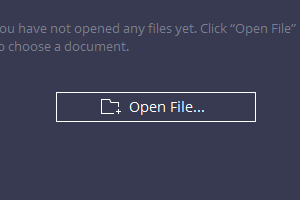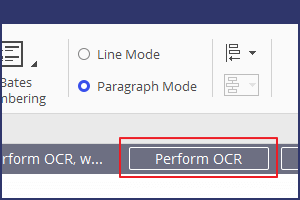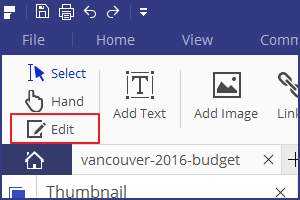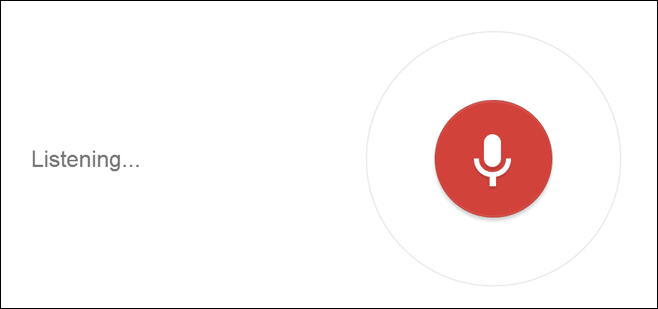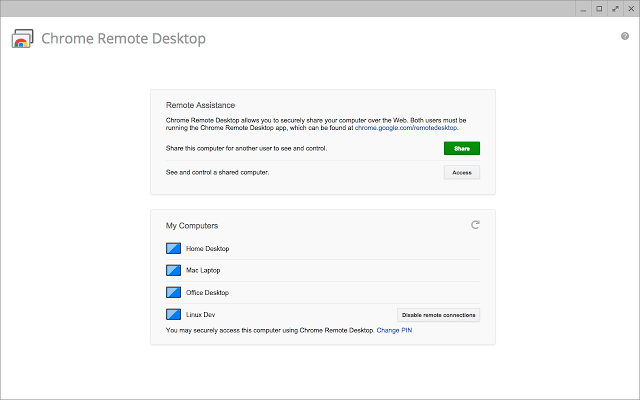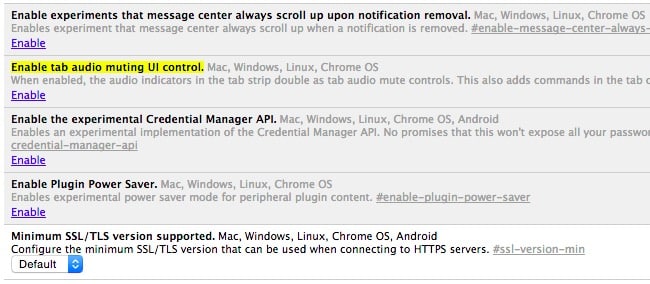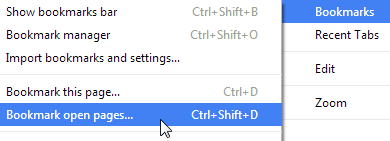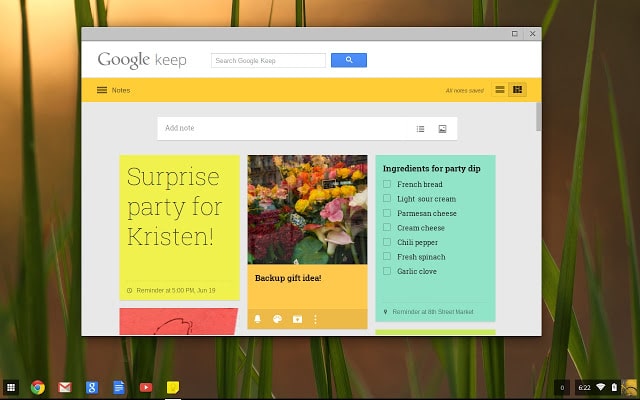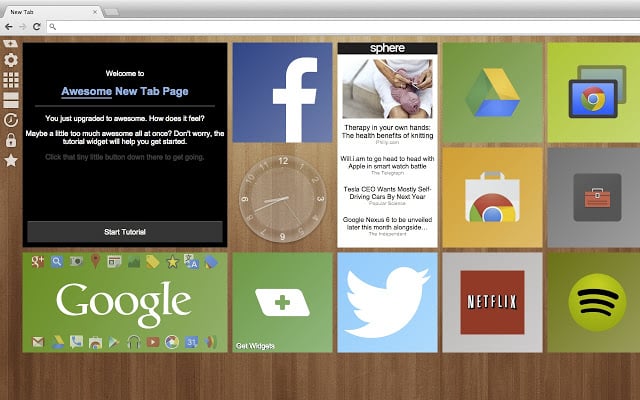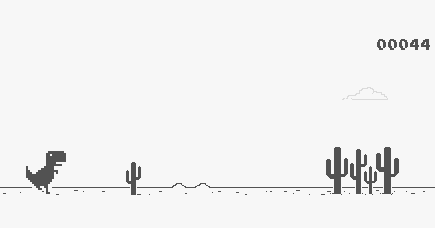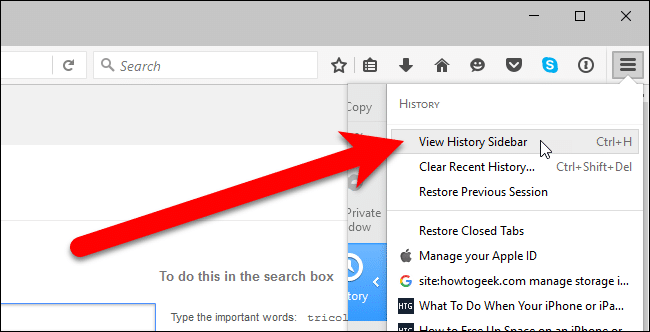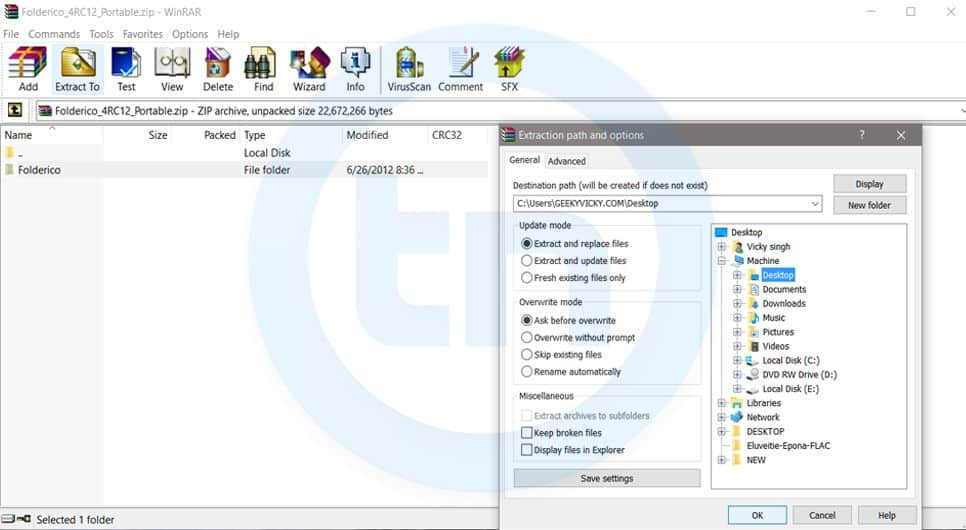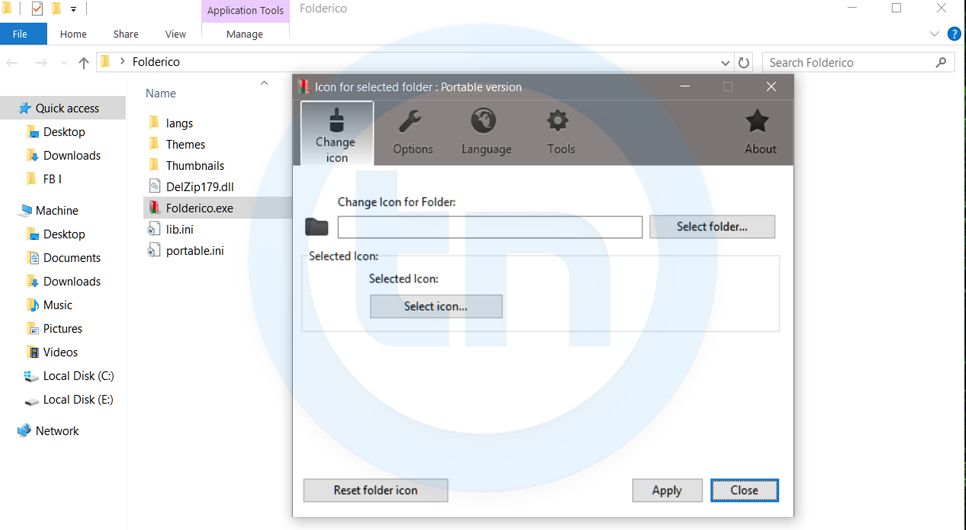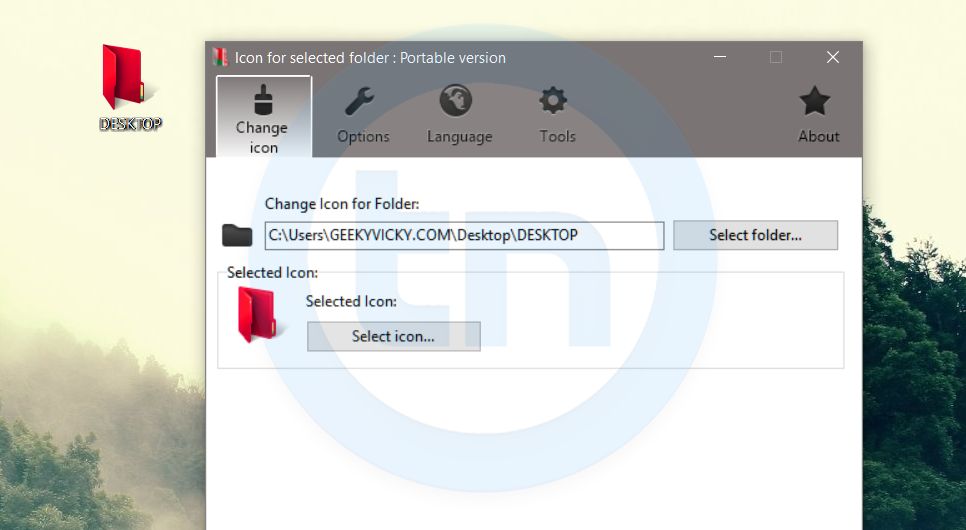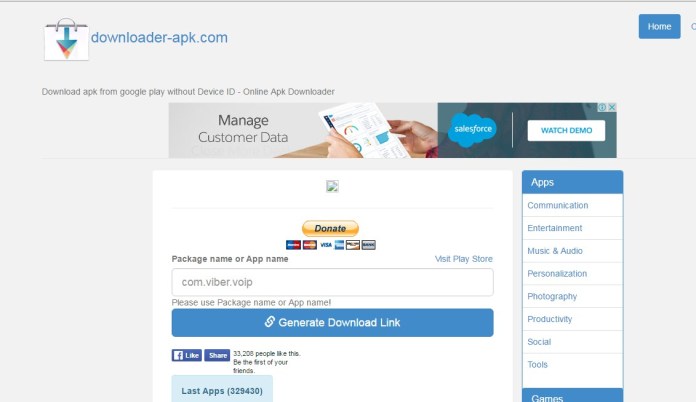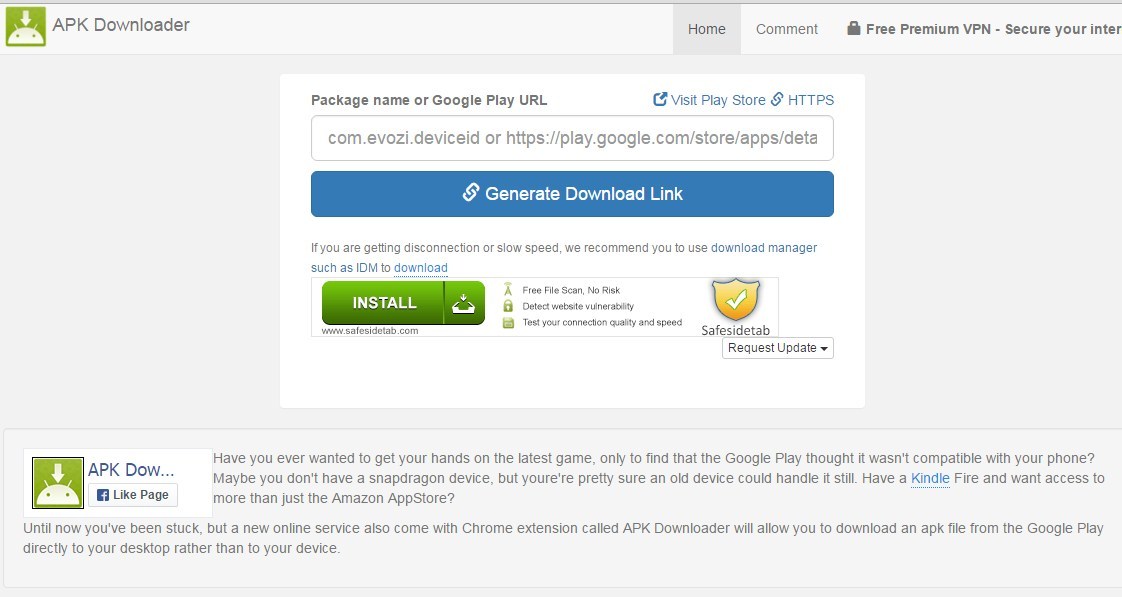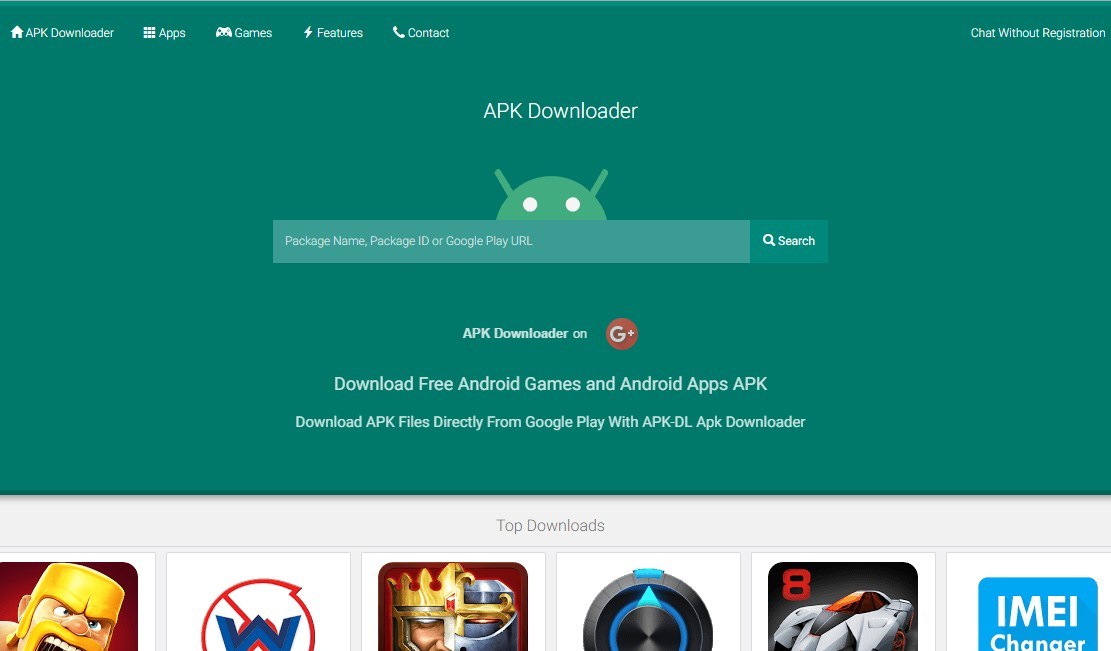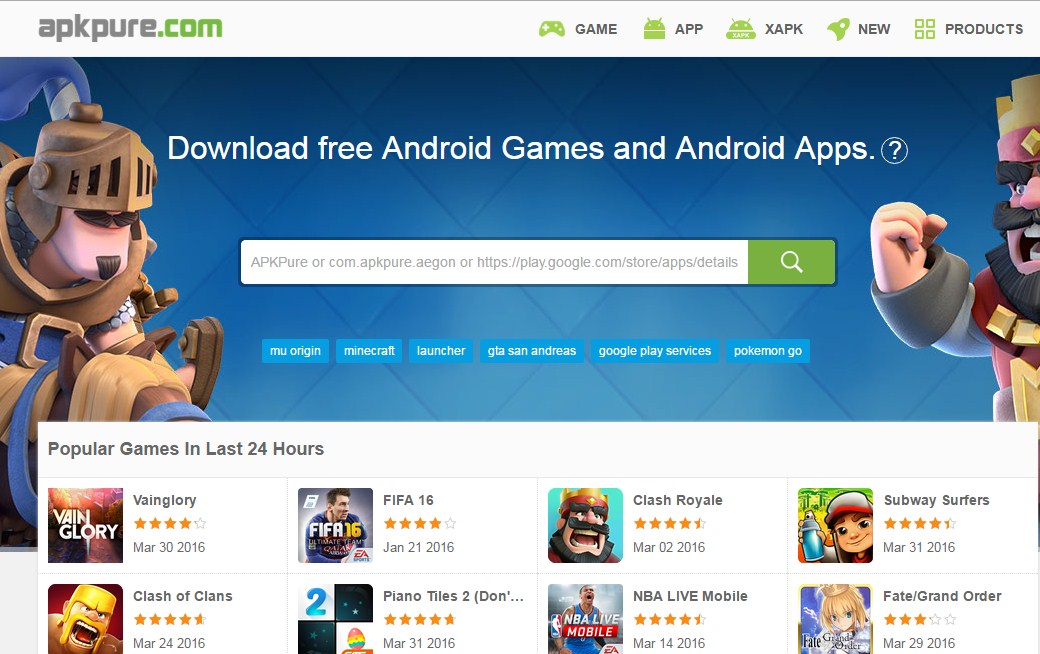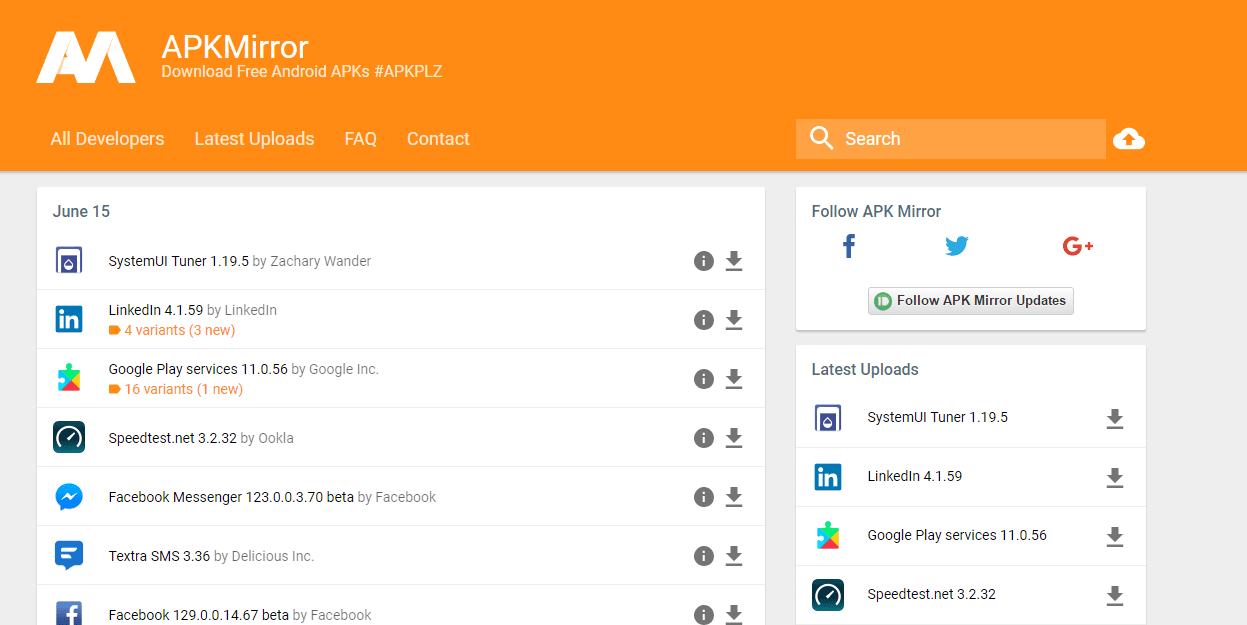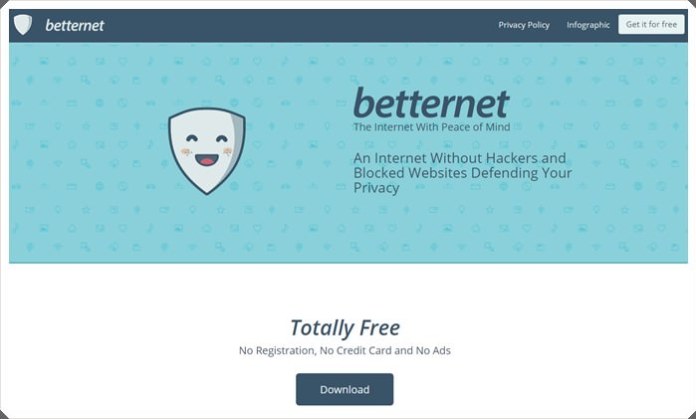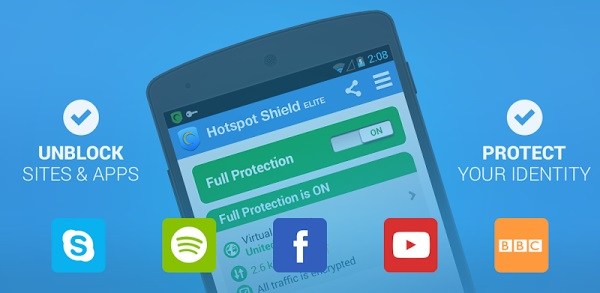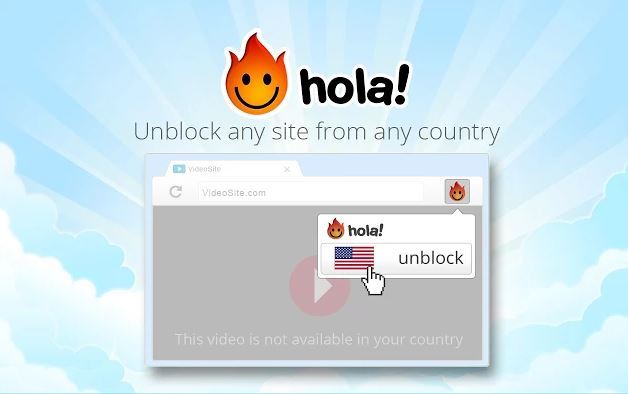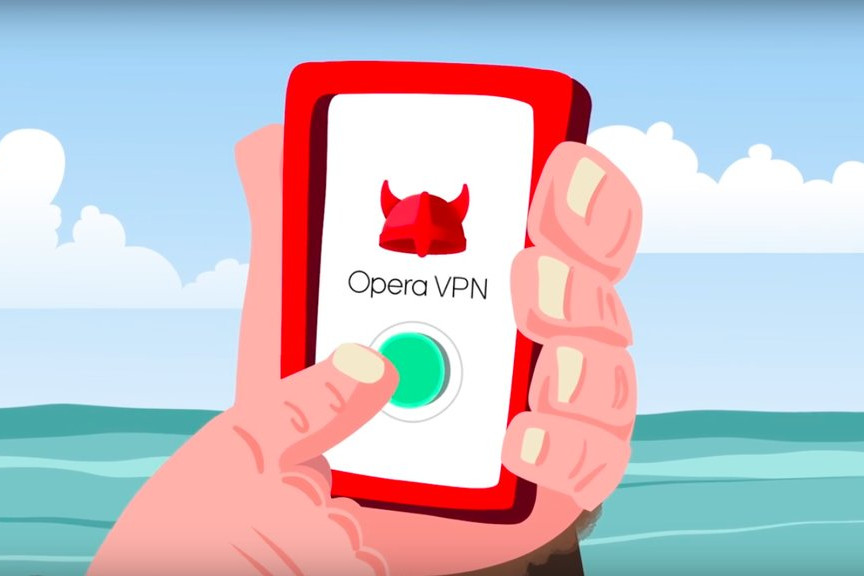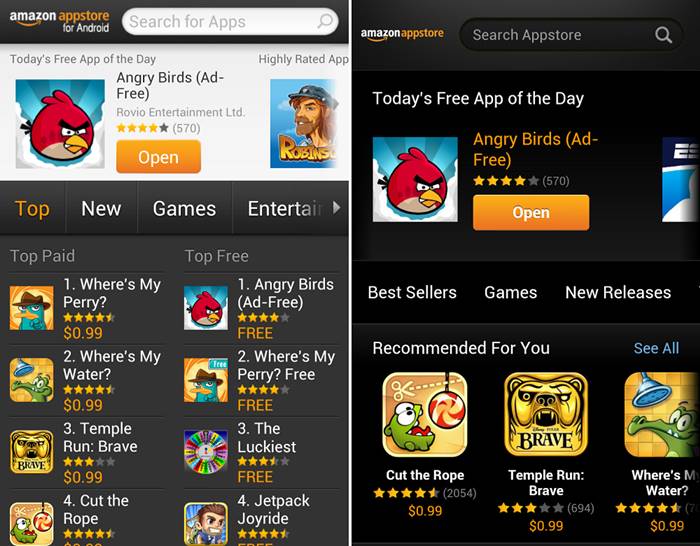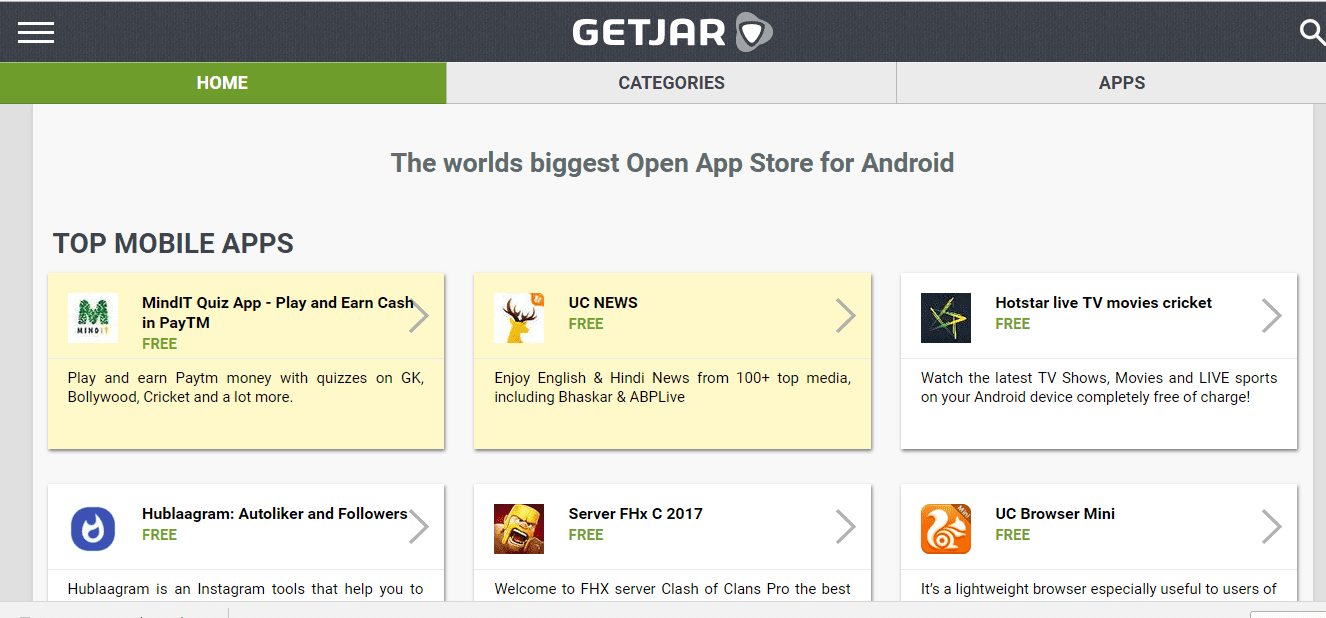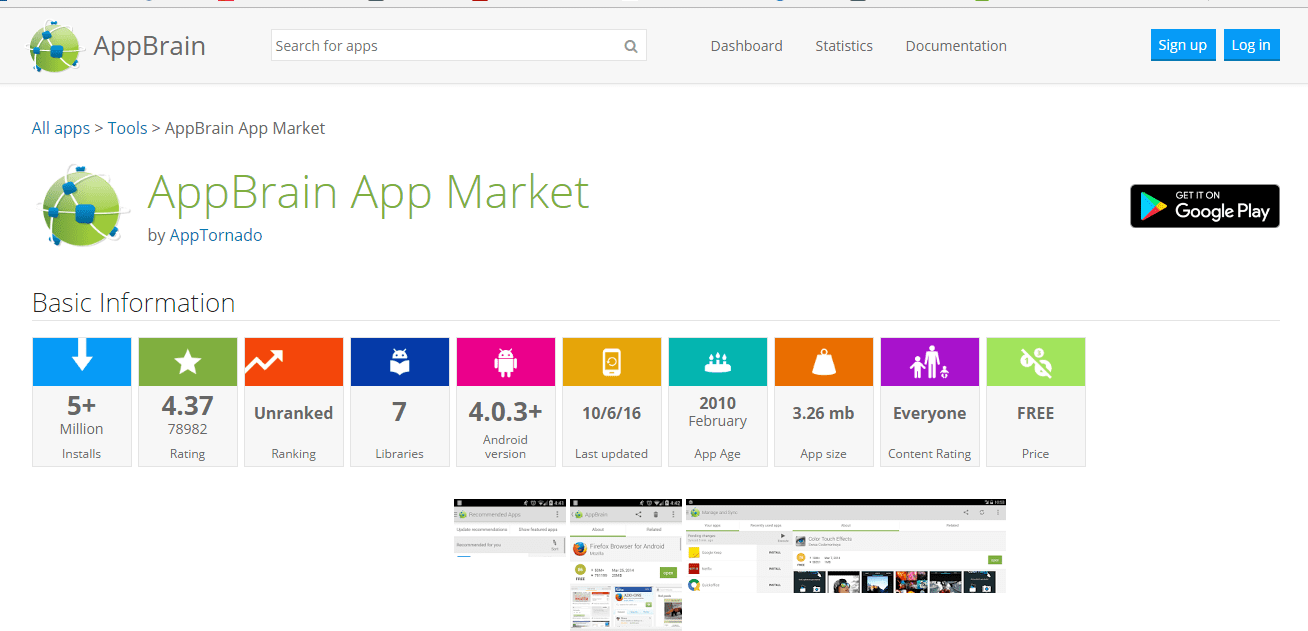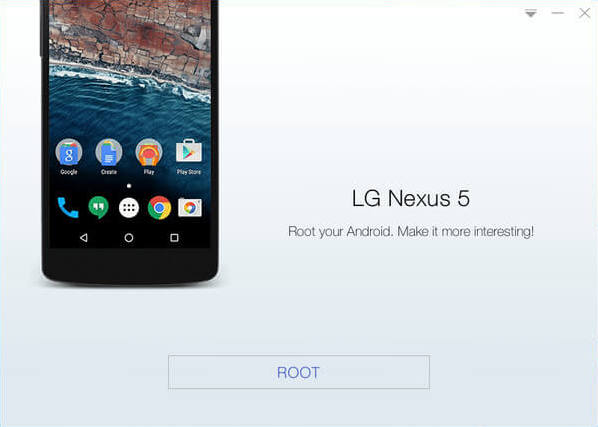Nowadays we all are connected to social network and many other platforms online but have you ever thought that is it safe ? What if my id is hacked or there is some attack. Are you aware of all these issues, no. That is why it is really easy to hack someone's account because they themselves are not aware of the security. People click on many links without knowing what it is for, we blindly share all our personal information on net without knowing how to secure our self.
There are so many attacks happening every now and then and still we do not care of our security. We put so easy password that someone can easily guess it. We often tend to ignore email or message saying that someone tried to login in your account. We tell some stranger about our personal life without knowing who that person is or what his/ her intentions are.
We do not care about it and then after that when your account gets hacked, then you become so sad and upset. Why are you upset ? You yourself invited the hackers to hack your account. There are many ways to be secure on net, like -
1. Never tell your personal details to any random person on the internet.
2. Never put small or easy password that hackers can guess like your name or phone number or something like that.
3. Put strong passwords including numbers, special characters, etc.
4. Unable two- step authentication in facebook, google and instagram. With this, you will get a message on your phone number when someone will try to log into your account. You have to give the passcode that they send you and then you will be able to log in.
5. Do not click on some random links that someone send.
6. Try not to visit insecure sites.
7. Do not click on some random pop ups that come up like your phone has a virus, click here to check, or something like that, when you download some songs or something like that from internet
8. Do not give all the apps all the permissions. Why do any photo editor app need permission to access your contacts.
9. Do not tell your OTP to anyone.
10. Do not get fooled by the hackers who fake call and ask for OTP.
11. Do not connect your device to public network or free wifi.
Follow these steps and be secured on internet. Cyber crimes are increasing day by day because people are unaware to secure themselves. Be safe on net and enjoy learning.