Before rooting your android phone, make sure that you have backed up all your data because it might get lost in the process or you can also root in recovery mode. There are various other methods of rooting but this one is the simplest one.
KINGO ROOT(apk) for android-
Before doing the root with pc try KingoRoot Apk first. It is more convenient and easy to use without connecting to a computer.- Allow installation of apps from unknown sources on your Android device. Settings > Security > Unknown Sources
- Free download KingoRoot.apk on your Android.
- Install and launch KingoRoot.
- Press "One Click Root" on the main interface.
- Wait a few seconds until the result appear.
- If still failed, refer to KingoRoot Android PC Version, which has a higher success rate.
KINGO ROOT FOR PC-
Make sure you get everything right beforehand.
- Device powered ON
- At least 50% battery level
- Internet connection necessary
- USB Cable (the original one recommended)
- Free download and install KingoRoot Android (PC Version). Kingo offers the best one-click Android root software for free. Just download and install it now.
- Enable USB Debugging mode on your Android device. USB Debugging mode enabled is a necessary step of Android rooting process.

2. Double click the desktop icon of Kingo Android Root and launch it.
- After launching Kingo Android Root, you will see its interface as shown below.

Plug your Android device into your computer via USB cable. If your device driver is not installed on your Computer, Kingo will install it for you automatically. Make sure you get Internet conenction so that device driver can be downloaded. If you are using Windows 8, you may need to change some settings first. When running Kingo Android Root on Windows 8, the issue you may most likely encounter is driver installation looping.
First of all enable developer options in your phone. Go to settings>>about phone>>software information>>more>>build number. You have to go to build number in your android phone. The setting are different for different phones just go to about phone >>advanced options and search for build number.
Then click on build number about 8-10 times, it will show you that you are 6 or 7 steps away from developer mode then click few more time, then it will show that you are a developer now.
Go to settings>>developer options and select USB debugging.
- Read notifications carefully before rooting your device. Android rooting is nothing big. However, it is not exactly a small issue either. Rooting your device may open a door for you, and yet with risks.
- Click "ROOT" to root your device. Kingo Android Root will employ multiple exploits on your device, which will probably take a couple of minutes. In the rooting process, your device may be rebooted several times. Do not be panic, it is perfectly normal. And once it begins, please DO NOT touch, move, unplug or perform any operation on your device.
- Root succeeded. Hopefully your device is well supported and successfully rooted by Kingo. Until your device reboots itself, do not operate.
- Check the root status of your device. Normally, you will find an app named "SuperUser" installed on your device after
IMPORTANT: Pay attention to your device screen for a prompt window. Tick "Always allow from this computer". If you don't, you will probably get yourself an OFFLINE DEVICE.

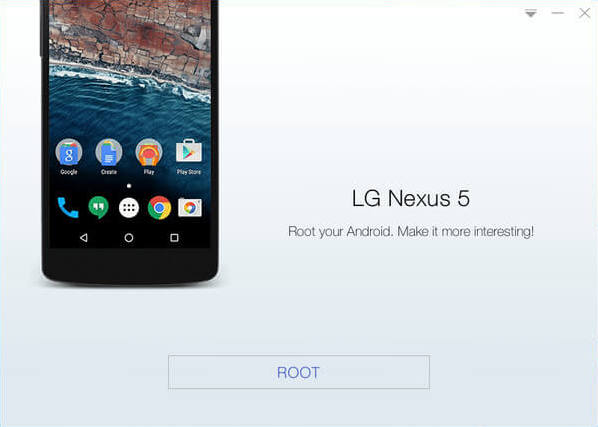


successful rooting.
For any details or confusion, visit- https://www.kingoapp.com/root-tutorials/how-to-root-android.htm

















Fabulous post, you have denoted out some fantastic points, I likewise think this s a very wonderful website. device security
ReplyDelete